You Are Damaging Your Android Phone, See How[shocking]
Good day my lovely readers.
Getting an Android phone is one thing and another thing is keeping it in a good condition.
Do you know that there are some things you do that actually damages your phone? You may call it little thing but when you check in depth, you will actually discover that these things damage your phone badly.
Have you asked yourself why your smartphone damages just like that without any external forces? It's as a result of what you did that caused the damage.
Apparently, there are some preventive measures you need to take in other to prevent damages from your smartphone.
I have successfully drafted at least 6 ways In which you are indirectly damaging you phone. All you need to do is to go through the ways, anyone you tend to fall victim, try to amend it.
HOW YOU ARE DAMAGING YOUR ANDROID PHONE INDIRECTLY.
1. Playing games or making of calls while charging.
You might think it's a usual thing or it's normal, my lovely readers, it's very bad. While doing g this, you are increasing the temperature of your Android phone thereby causing hazard on your phone. It's might not be visible now but later in future. Try to prevent this.
2. Downloading android apps from untrustworthy website.
Yes, many of us are victims to this including me. The truth is that most of theses sites are virus infected and when you download from this site, you tend to welcome virus on your android phone. Stay away from untrustworthy sites. If at all you wish to download from sites, I will recommend apkpure.com and apk4fun.com or better still download from Google Play Store.
3. Putting your Android phone in your pocket especially tight pocket.
It's funny right? I must confess that's a bad thing to do. For crying out loud, it's called handset not pocketset. When you put your Android phone in your tight pocket, this happens when you put on jeans. You tend to add pressure to your Android and may cause malfunction. It's advisable to hold it in your hand to prevent damages.
4. Placing your Android phone under pillow while sleeping.
Yes these things are funny but they are the truth. I have heard several cases where such things happened. I see no reason why you should do such thing. Do you know that phones I mean android phones do explode? This is one of the reasons. Try to switch off your phone if at all you want to put it under your pillow.
<
5. Turning your phone off or rebooting your phone.
Do you know that if your phone or Android phone is on all the time it's tends to compile caches on your android phone which takes a lot of space on your android phone. So switching off your phone sometimes helps to clear caches on your phone and free up some space.
6. Draining and over charging your android phone.
Draining your battery it's not cool at all, at least it's should have some left over power in it. Also overcharging. People think that the more you charge, the higher it's last. Very big lie. Instead, the more you charge, the more you reduce the life span of your battery.
So you have seen what actually damage your phone gradually.
Do well to share this post...







 Good day my lovely readers.
Good day my lovely readers.